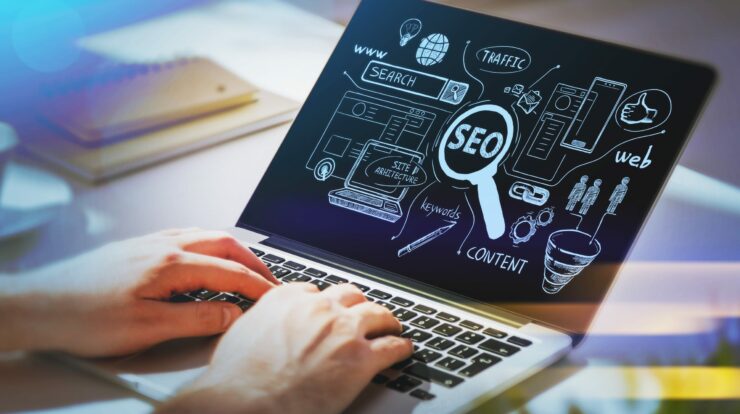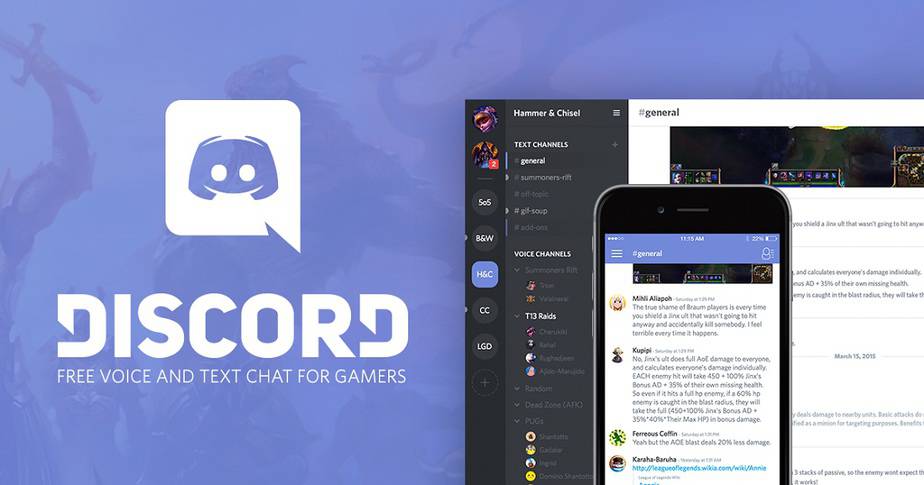
Discord is an incredible app to communicate and create a tight community with your friends. The administrative headaches on running an active Discord server are that it can be difficult to manage old messages, especially when you want to remove inflammatory or inacceptable messages.
While many people mainly use Discord for their voice chat feature. The text chat capabilities of the platform are also incredibly popular. Although Discord is a gaming-oriented application, it has become popular on a higher level , making the text chat more important.
Depending on your Discord server size, thousands and thousands of messages can fill your text chat. Whether you want to Delete all of these messages to get rid of incorrect messages or just clean the slate. It is important to know the easiest way to clear the backlog of your server.
In this guide, I’ll show you how to handle the message backlog of your Discord server, including how all messages can be removed.
TYPES OF TEXT MESSAGING IN DISCORD
There are two different types of text messages in Discord, such as Direct Messages and Channel Messages.
Direct Messages:
These are private conversations between two users
Channel Messages:
These are text chats that are shared on a specific channel within the entire group.
Each type of message operates in various ways , with different rules. When Discord was first launched, administrators within the Discord app’s native UI could delete or remove messages in bulk. As too many admins would mass-delete messages at the same time, this caused problems with the Discord databases.
As a result, the native UI has wiped out this functionality. Luckily, while it’s not that simple as it was before, it’s still possible to delete all messages from your Discord server.
HOW TO CLEAR CHAT IN DISCORD FOR DIRECT MESSAGES IN DISCORD
Technically, a Direct Message in Discord can’t be deleted. All you have to do is close the chat panel so you don’t see messages, and you can also delete your message copy so that it disappears from your history. But both on the other person’s chat panel and on the Discord servers, the message stays there. Here’s how to get your local copy deleted:
Step 1:
First, right-click the user you’ve exchanged direct messages with, and then select Message.
Step 2:
From the Direct Message panel on the left side of the screen, hover over the conversation and tap the X that appears.
Step 3:
The conversation, at least at your end, is going away. Make sure that there is no confirmation dialogue, so don’t tap the X on conversations that you might want to hold.
That’s all is there to it, if you just want to hide a few Direct Message conversations. If you want channel messages to be deleted, then here’s how to do that.
CHANNEL MESSAGES IN DISCORD
Channel messages can be Removed using a few different methods, just like direct messages.
In Discord, there are 3 ways to delete channel messages.
MANUAL DELETION
The first way is to remove the message manually. This is how:
Step 1:
First, open the text channel that contains the message you would like to delete.
Step 2:
Hover over the message until it appears on the far right with the three-dot icon. Tap the icon, then from the menu, choose Delete.
Step 3:
This will open a window asking you to confirm your selection. Tap the button for Delete.
If you just have a few Problems on messages to get rid of, this works well. But it is clearly not ideal for getting rid of large amounts of text messages.
Revert to one of the following methods if you want to delete messages.
USE A DISCORD BOT TO CLEAR CHAT IN DISCORD
The 2nd Way to ‘Clear Chat in Discord’ is to use a Discord bot designed specifically for deleting messages. There are many Discord bots you can select from. But presently, among Discord server admins, the MEE6 bot is the favourite. It’s quite easy to instal the MEE6 Bot.
Step 1:
Log in to your Discord server, firstly.
Step 2:
Navigate to the website for MEE6 then.
Step 3:
To make the bot work on your server, choose Add to Discord and tap Authorize.
Step 4:
Choose the server that is appropriate.
Step 5:
MEE6 will then ask you for permission to allow it to delete messages. When prompted, tap the Authorize button.
Step 6:
Allow the Moderation Plugin from the MEE6 control panel. Once MEE6 is installed, you can delete messages and more with lots of commands.
You can use some commands for clear messages once they have been authorized. Use! ‘Clear @username’ to Delete the previous 100 messages of a particular user. Use! Use ‘!clear 1000’ To Delete the last 1000 messages on the channel, The number can also be changed to reflect the number of messages you want to delete, but the maximum number is 1000.
This is by far the simplest way for a large number of messages to be deleted at once.
CLONE THE CHANNEL
If the MEE6 alternative doesn’t work for you for some reason, the last way to delete all the messages on a channel is to clone the channel. This requires a fresh copy of the channel, but does not copy the old message history of the channel.
Step 1:
First of all, make a list of the bots you have on the channel, because it doesn’t always copy them to clone a channel.
Step 2:
Then right-click the channel that you would like to clone.
Step 3:
Select the Clone Channel.
Step 4:
Then, if you wish, Rename the cloned channel.
Step 5:
Just tap Create Channel.
Step 6:
Get the old channel deleted.
Step 7:
Open the new cloned version channel and add any required bots.
Cloning a Discord channel will also add all of the old channel’s users and regenerate the permissions of all. Also, making it simpler from scratch than creating a new channel.
Now, all the messages on the old channel are gone, and you have the same settings on your latest channel.
ALSO SEE : Voice Changers for Discord
The Conclusion:
Here is everything in Discord about Clear Chat or Remove Chat in Discord. Let us know in the comment section below for further queries and questions!