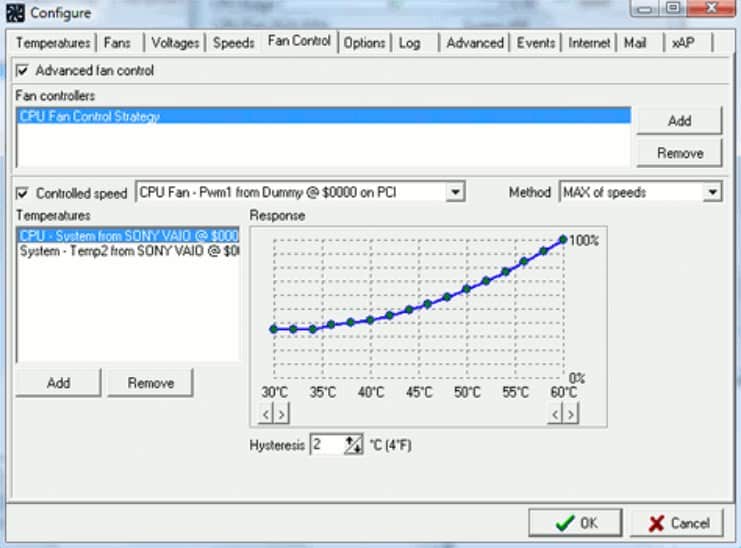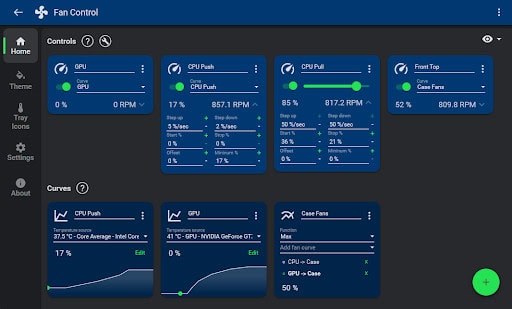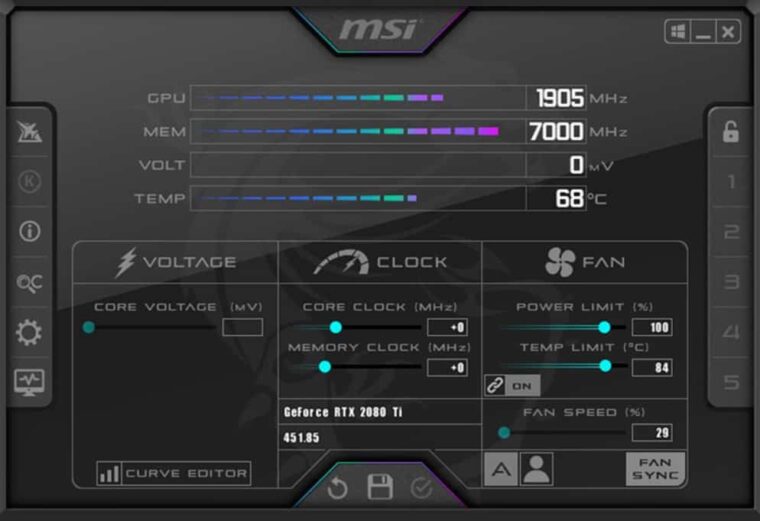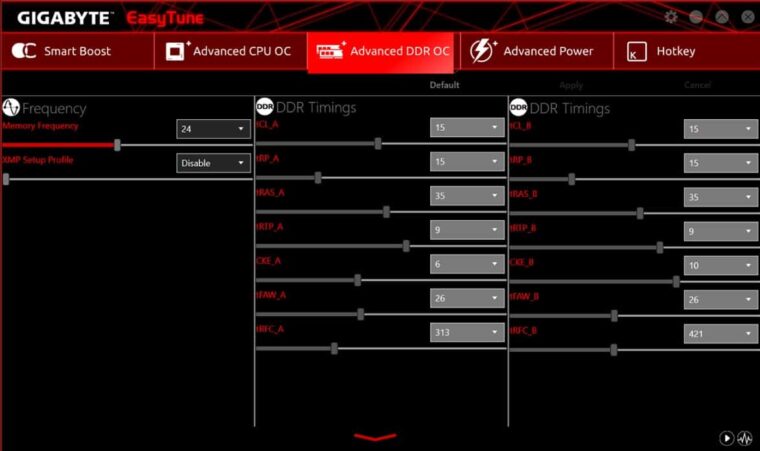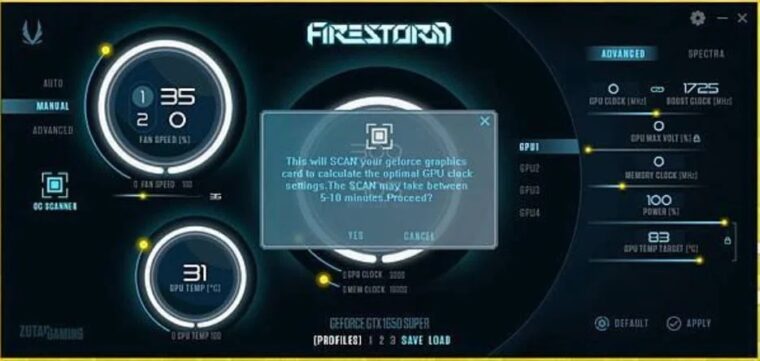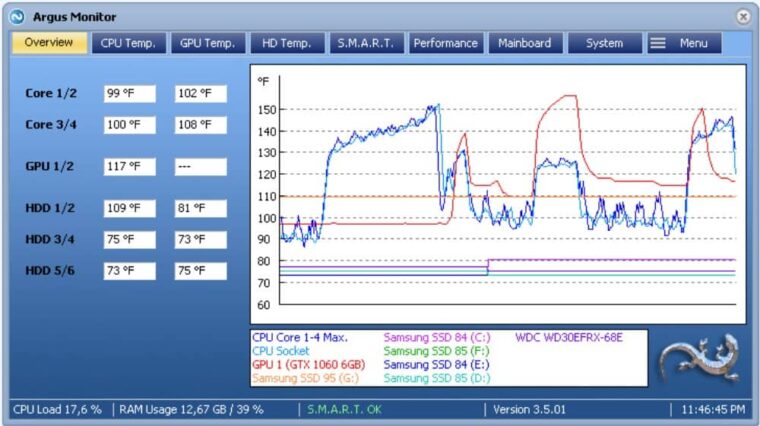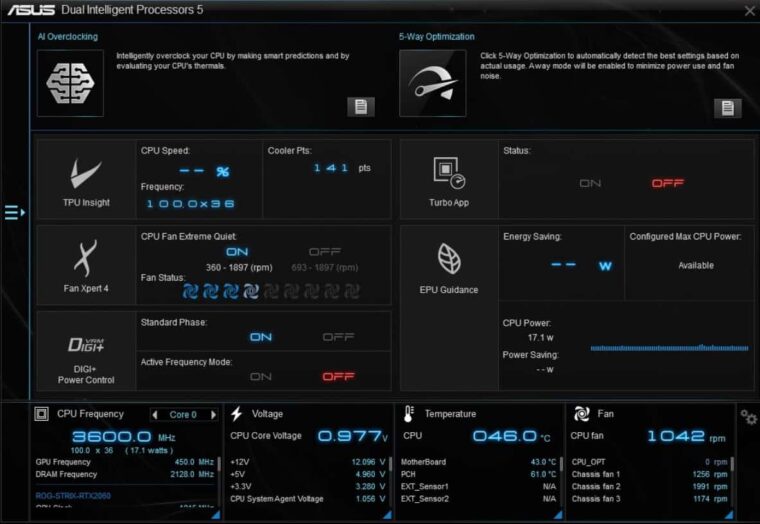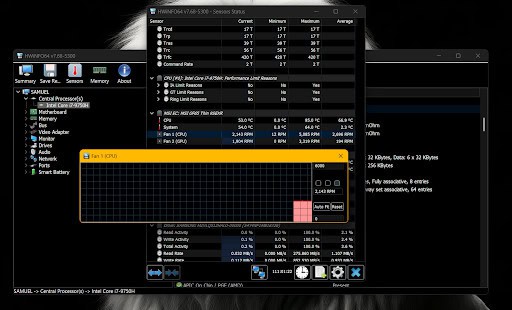The best fan control software for Windows allows you to keep your PC’s temperature under control. Consequently, more and more individuals are examining the best fan control Software for Windows when they notice their PC or laptop overheating and providing decreased FPS in games. The fans on your PC are generally sluggish, but when you do a hardware-intensive activity, they speed up. However, in most cases, more than such speed is needed to keep your computer cool. Employing a fan speed controller to accelerate the fans is your best bet in such a situation. With that stated, let’s start our list.
Top 9 Best Fan Control Software For Windows Users
If you’re looking for a fan speed controller that can boost your fans during extended usage or want to try out some new features, you’ve come to the right place. We offer the best fan control software for Windows and will deliver the best experience.
1. SpeedFan
The SpeedFan tool has been available for quite some time. It has a lengthy history, almost as ancient as Windows. The initial version of this Windows fan control software was launched when Windows 98 was still considered cutting-edge. That is how ancient it is. Having a lengthy history is often beneficial. A customizable app with a clear user interface that works with all Windows versions from 98 to 10. There’s also a system tray where you may see your preferred statistics. You will be satisfied if you anticipate a lot of features from such a little piece of software.
SpeedFan allows you to monitor not just the speed of your fans but also the voltages and temperatures. That is not all. Also, using digital temperature sensors and S.M.A.R.T. data lets you check the hard disk temperature and adjust the fan speed. This software’s setting is straightforward. To operate correctly, the fan speed limitations must be manually set. Using the software, keep your ear on the precise fan you want to target; the lowest speed is when you can hardly hear it. SpeedFan also lets you set a trigger for the maximum temperature. During this time, your fans will run faster to compensate for the increased temperatures.
2. Fan Control
Thanks to Fan Control, a straightforward, lightweight software solution, users can control Windows PC fan speeds. While it lacks the full monitoring features of other tools, it does serve the particular function of offering a simple and easy interface for modifying fan speeds. One of Fan Control’s primary features is its simplicity of use. The software’s simple and simplistic design suits users with various technical skills.
In contrast to other monitoring systems with sophisticated user interfaces, the straightforward design guarantees that users can immediately understand the core features without being overwhelmed by extraneous complications. Fan Control’s major emphasis is on manual fan speed changes. Users may tweak fan speeds to suit their tastes or unique cooling requirements. This option may be useful for those who wish to strike the proper balance between thermal and noise control.
3. MSI Afterburner
MSI Afterburner is currently the best fan control software for Windows. It is also a free fan speed controller that lets you overclock your GPU. In addition to controlling fan speed, it can show real-time memory location, CPU/GPU temperatures, frame rates (FPS), GPU voltage, and frequency. Furthermore, MSI Afterburner is free and works with practically any graphics card, including Intel, AMD, and Nvidia cards. This makes it one of the best fan control software and a real-time on-screen monitor.
A graph depicts how PC temperature swings as it rises and falls. GPU and CPU readings are correct. Also, if you make changes to the core settings or fan speed, they’ll be recorded in five profiles. No technical expertise is necessary to adjust the speed of a computer fan. The fan speed may be adjusted by grasping the bar beneath the fan speed tab. Increasing the speed of your laptop fan helps save your computer from overheating when it becomes heated while running apps. MSI Afterburner is a fantastic option if you want to control your laptop’s fan.
4. Easy Tune 5
EasyTune 5 by Gigabyte is an amazing fan control software for Windows. Its interface is easy to use, making it very user-friendly. EasyTune 5 provides Windows users fan control options and overclocking applications available via MSI Afterburner. This software can manage any fan, including CPU, case, laptop, and HDD fans. When this CPU fan controller is set to its best setting, it can keep the CPU temperature at 60 degrees Celsius.
It also allows you to fine-tune and customize the system, voltages, and memory timings in Windows OS. EasyTune 5’s smart fan control function allows you to manage the CPU cooling fan and the North-Bridge CPU cooling fan. Furthermore, it checks the system state to guarantee PC health and offers overclocking features to improve performance. This app allows you to control your computer or laptop’s fans. Best of all, it works with all versions of Windows and has an easy-to-use interface.
5. Zotac Firestorm
Zotac Firestorm gives you full control over every ZOTAC component linked to your motherboard. Surprisingly, most PC consumers have Zotac Graphics cards installed on their systems for cost-effectiveness. You may manually manage the RGB colors and fan speeds on your ZOTAC components connected to your computer. Furthermore, the Zotac Firestorm allows you to overclock your graphics card. Auto, Manual, and Advanced are the three modes for controlling fan speed. The default value is “auto.” The manual options enable you to customize the speed and PC temperature. The fan will spin at the speed you set, regardless of the temperature of the graphics card.
By picking Advanced Settings, you may adjust the fan speed to meet your requirements. Even if you don’t have a Zotac component, you can use this little software to control your PC’s fans. In the advanced set options, slightly tweak it. One of Zotac Firestorm’s best and most distinctive features is its OCR. Yes, an optical character reader. That means you won’t need additional software to copy text from images or PDFs when Copy doesn’t function. We would have kept this first, but we have placed it third owing to its limitations. The limitation is that it cannot control the cabinet fans, even if the cabinet is Zotac.
6. Argus Monitor
Argus Monitor is your best bet if you want lightweight fan control software. The memory-efficient software lets you control fan speed and monitor CPU and hard drive temperatures. Yes, Argun Monitor is a fan speed controller—not a lizard! There seem to be many features available in software that run in the background. That is what makes Argus unique. Furthermore, this tool lets you examine and manage the fan speed of contemporary graphics cards from NVIDIA and/or AMD. Gamers will greatly benefit from this feature.
In addition to recognizing early warning indications of a failing hard drive and/or SSD, Argus Monitor may assist you in determining the reason for the failure. You will be warned if your hard drive dies, but the accuracy is restricted to 70%. Consequently, you’ll have plenty of time to move your crucial information from the old drive to the new one. This tool’s user-friendly interface allows you to set it to run your computer smoothly and effortlessly. The 30-day trial duration is the sole drawback. After 30 days, you must pay for the license or get a cracked version.
7. Asus AI Suite 3
If you have an ASUS motherboard or laptop and wish to handle the fan speed, Asus AI Suite 3 is your best option. Furthermore, it is a free tool that controls fans linked to ASUS motherboards and works with laptops. The AI Suite 3 tracks system information, including CPU temperature, and interfaces with ASUS software, allowing users to access ASUS hardware easily.
The AI Suite 3 contains a function called Fan Xpert 4, which enables you to control all of the fans on your motherboard. You may also control the speed of the CPU fan based on your requirements. The only disadvantage is that it only works with Asus Motherboards and laptops, so if you have an HP, Acer, or Dell, you must select from the list of best fan speed controllers for Windows above.
8. HW Monitor
HWMonitor, like SpeedFan, is a long-standing piece of software. Since then, it has differentiated itself and amassed a rapidly rising user following. HWMonitor provides all of the features of the other Fan Control Software. Once deployed, the software monitors the system’s major sensors, including voltages, temperatures, and fan speeds. Furthermore, the software scans your visual card, reads S.M.A.R.T. data, and/or reads S.M.A.R.T. vitals from your hard drive.
HW Monitor makes it simple to control your system’s fans, including the one on your CPU cooler. If you want to monitor your PC’s power consumption, it even considers the CPU’s voltage, the motherboard’s voltage, and the system’s power consumption in watts. However, the user interface for HWMonitor is a little clumsy. It may take some time to grow used to the numerical columns. Once you’ve mastered it, you won’t need anything else.
9. HWiNFO
HWiNFO is regarded as a jack-of-all-trades system analytics tool since it provides many monitoring features. It also has configurable and automatic fan control capabilities to manage noise and temperature. HWiNFO lets you easily set fan response curves based on temperature and sensor readings. You may adjust the speed of various fans using manual and automated controls. However, be cautious while modifying the fan speed.
HWiNFO does not enable you to link fan speed to CPU or GPU temperature. So be sure you know what you’re doing. You may adjust the fan speed and use the tool to monitor your system’s temperature to ensure that you did everything correctly. When you use the System Auto feature, the application returns your system to automatic control.
FAQs:
Does Fan Control Software Help To Combat Overheating Issues?
Yes. The fan control software may help you tweak your fans to manage your computer’s thermals better. However, it is important to remember that fan control software cannot address all causes of overheating.
Is It Safe To Use Fan Control Software?
Yes, using fan control software is safe as long as you keep the fan speeds within the specified limits. When your CPU and GPU work hard, avoid turning the fans down too low or entirely off.
Consider The Following:
- Fast Charging Apps For Android
- Unblocked Games For School
- TV Show Streaming Sites
- Math Problem Solver Apps
- Video Editing Software For Windows 11
Final Thoughts:
These are the best fan control software for Windows. All of them are compatible, regardless of the Windows version you are using. However, speeding up fans for an extended period of time might harm them, so use them with caution.